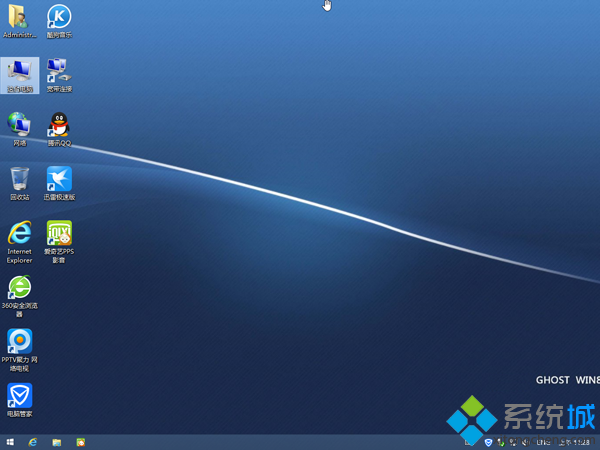U盘装win8.1步骤如下
1、将win8.1系统iso文件直接复制到大白菜U盘的GHO目录下;
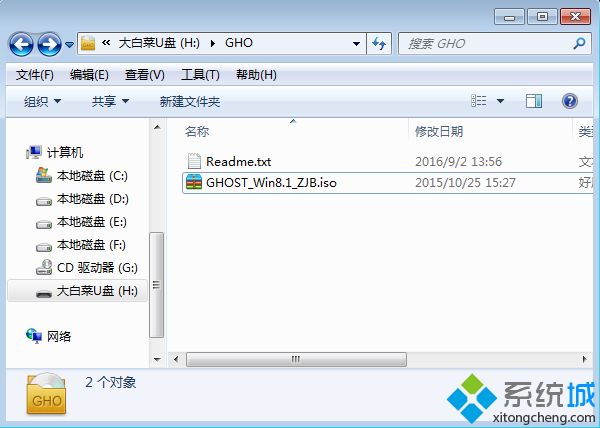
2、在电脑上插入U盘,重启后按F12、F11、Esc等快捷键打开启动菜单,选择U盘选项回车;
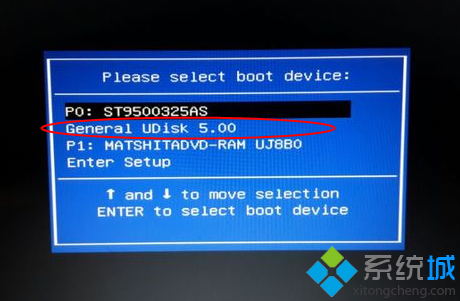
3、在这个菜单中选择【02】回车,启动pe系统;
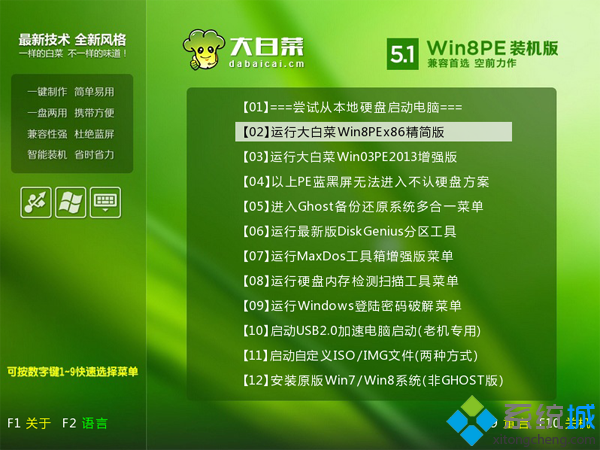
4、双击打开【大白菜一键装机】,选择win8.1 iso镜像,会自动提取gho文件,点击下拉框,选择win8.gho文件;
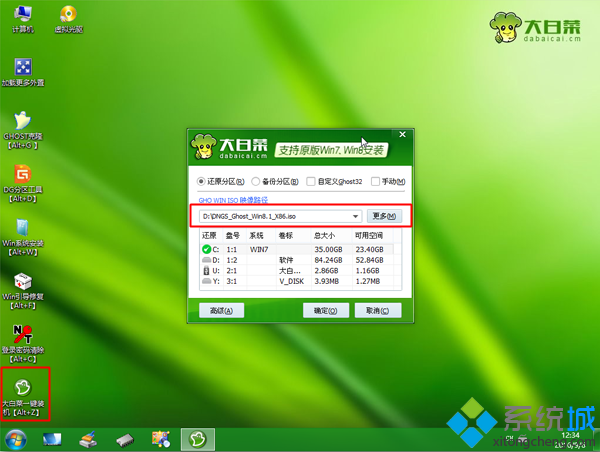
5、然后选择安装位置,一般是C盘,也可以根据“卷标”或磁盘大小选择,点击确定;
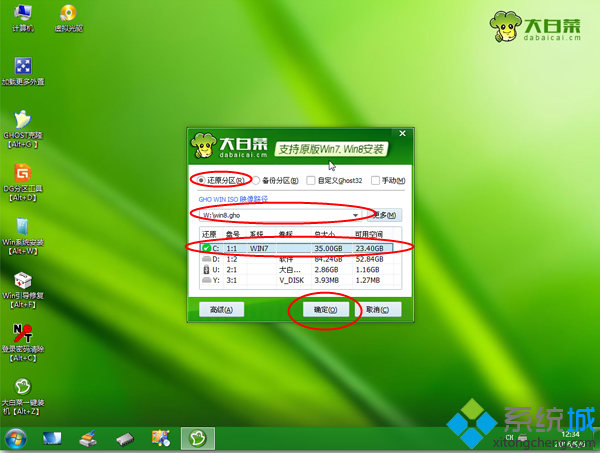
6、弹出提示框,勾选完成后重启,点击是;
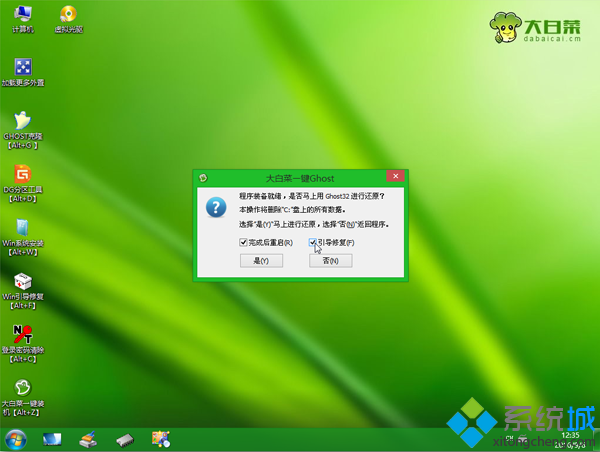
7、转到这个界面,执行win8.1系统解压到系统盘的操作;
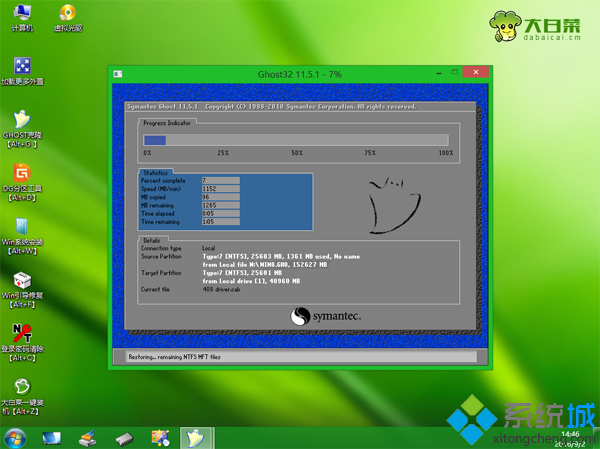
8、操作完成后,电脑将自动重启,此时拔出大白菜U盘,进入这个界面,开始安装win8.1系统;
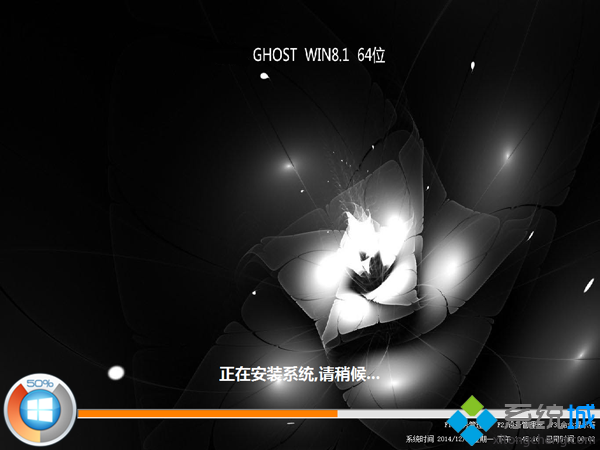
9、最后启动进入win8.1系统桌面,系统就安装好了。