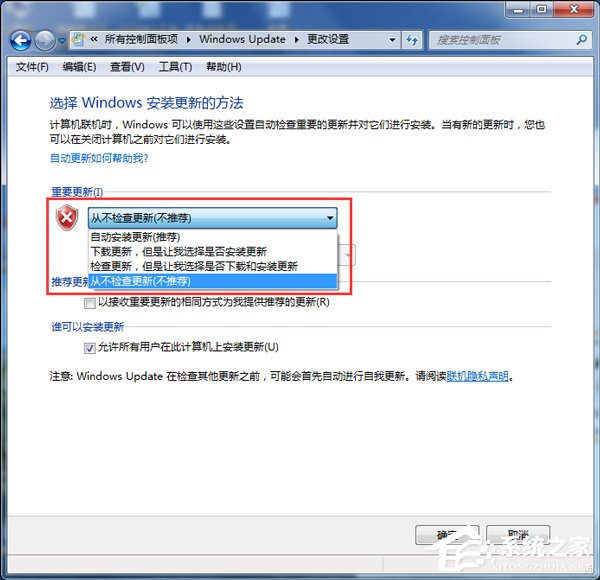Win7系统Trustedinstaller.exe占用高的解决方法。
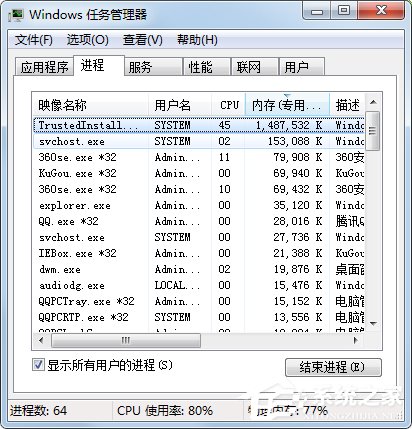
步骤如下:
一、TrustedInstaller.exe 是什么?
1、首先明确该程序是什么?是不是病毒。
2、TrustedInstaller.exe其实就是“Windows Module Installer”(Windows模块安装服务)。在系统初安装,以后会有很多更新,那么这个时候TrustedInstaller.exe就会运行。从而占用资源。
二、如何接解决TrustedInstaller.exe占用太多内存?
每次发生这种情况都是在系统刚安装的时候,因为刚安装以后,系统很容易检测到大量的补丁包。需要安装补叮
三、解决方法有三种,下面详细描述。
第一种解决方法:硬件上解决
在硬件上解决,增加内存条,如2G内存升级到4G或者8G等容量。一般提示内存不足,在非病毒或者木马的情况下说明你的电脑硬件不足,在资金充足的情况下可以新增内存条。

第二种解决方法:等系统更新完成
在不想投入硬件的情况下,我们又想更新完成,怎么办呢?只有等,等电脑自动更新,当更新完成以后,TrustedInstaller.exe就不会 运行并占用大量资源了!这期间最好不要使用电脑。
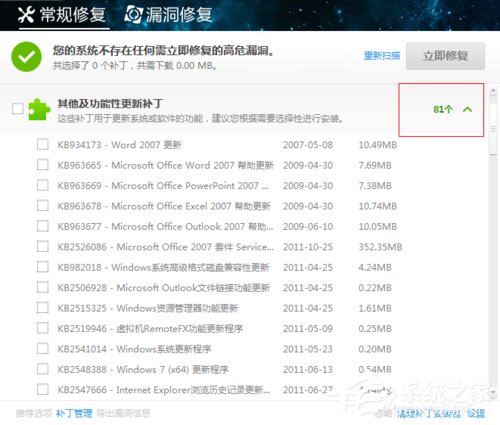
第三种解决方法:取消自动更新
1、不想投入硬件,又想立即使用电脑,那么我们可以直接取消自动更新,更改Windows更新设置,选择除了“自动更新(推荐)”外的其他三个选项即可。
2、首先、点击“WIN”弹出界面的“控制面板”
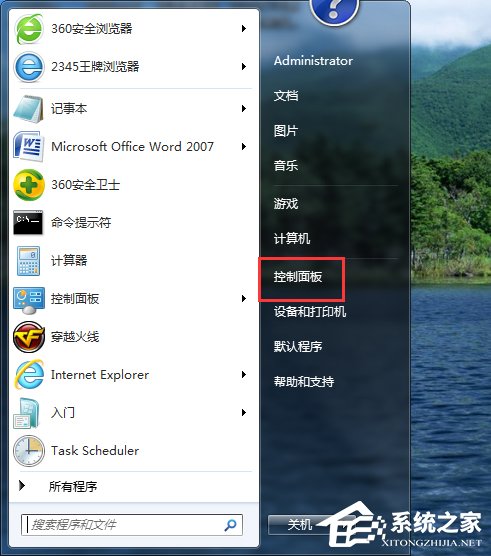
3、其次、在控制面板中找到“Windows Update”。并双击进入。
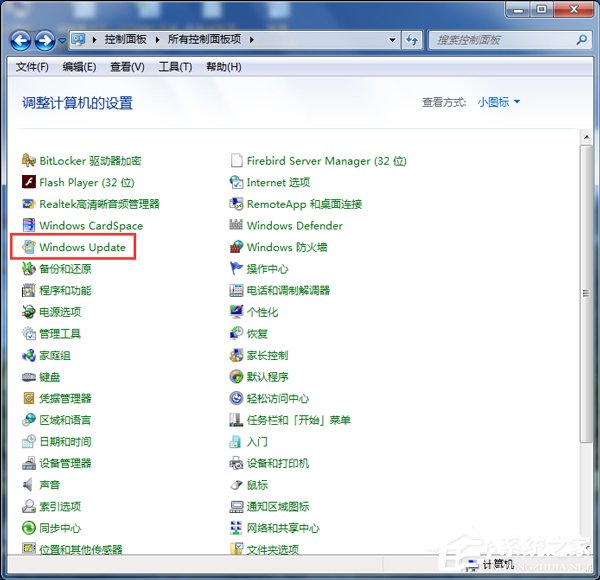
4、在Windows Update中找到“更改设置”并双击进入设置界面
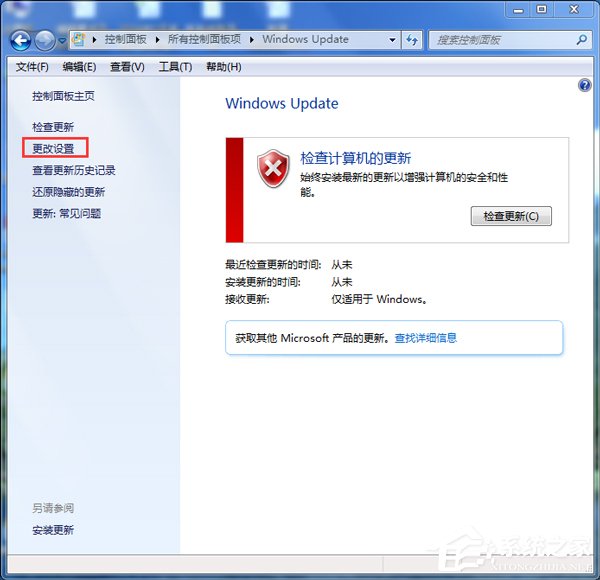
5、在“重要更新”中选择“从不检查更新(不推荐)”,并点击“确定”。这样系统就不会更新。